Features
Cash Tally One has offered some unique features. This piece of software is made solely for the purpose of helping bank employees to count and calculate cash easily. To get best out of this software the user should well aware about the features offered by this application.
Cash Tally One has mainly three interfaces named as Home, Final and Notes panel.
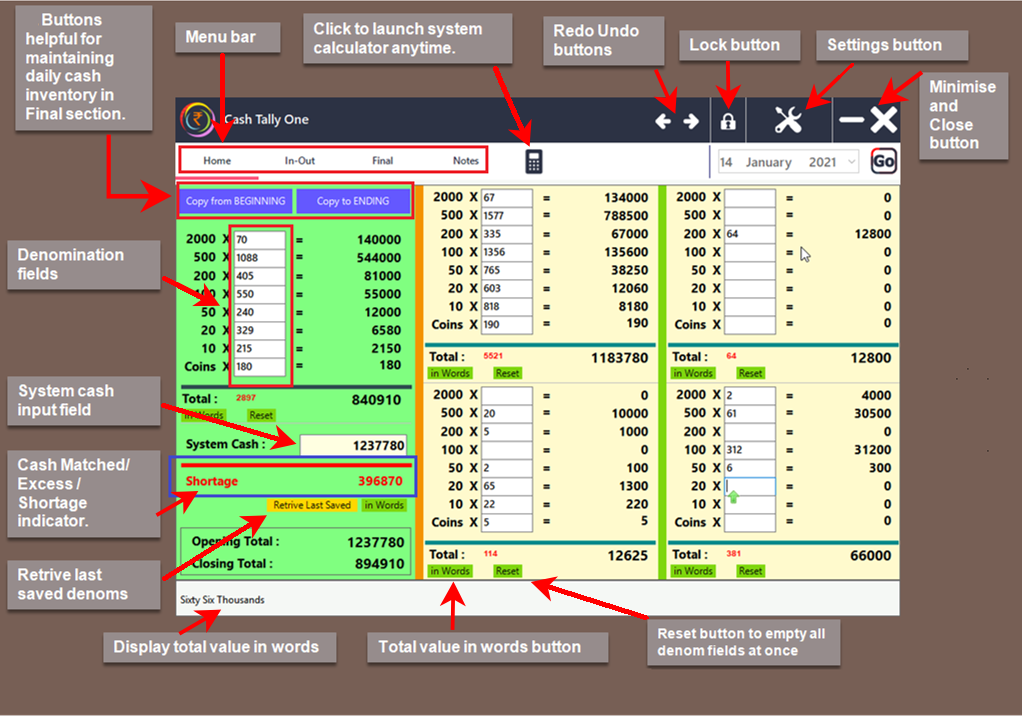
Home Panel
The Home Panel is consisting of two parts. First part situated in the left side of the panel (Green colored), is made for tallying cash and the second part is consisting of four blocks to calculate total value from given denominations.
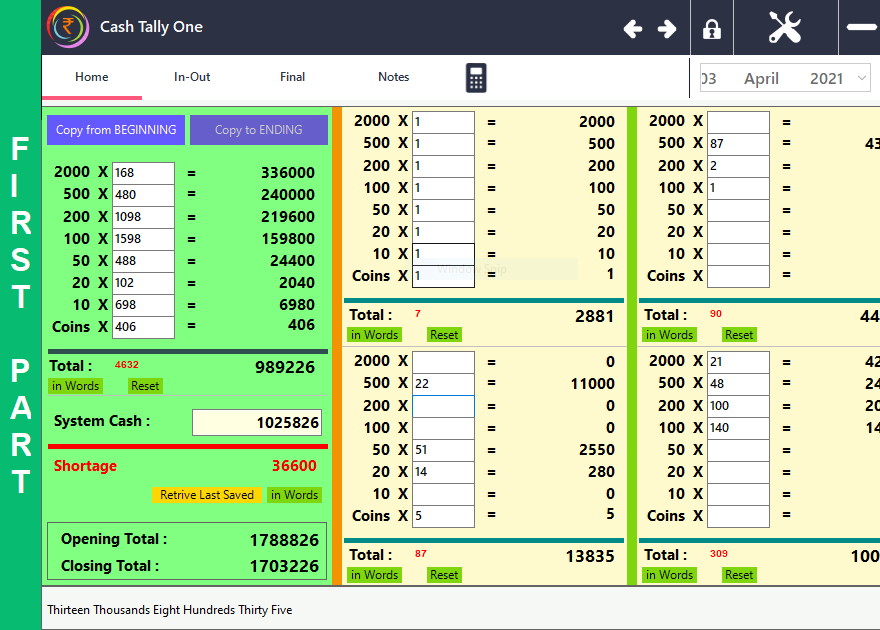
First part
In the first part, you can tally cash in hand and the cash showing in your system anytime. It has an unique indicator that will tell you whether the cash in hand is lesser , equal or more than the system cash. Now for tallying cash you need not to take out pen and papers and your old calculators anymore.
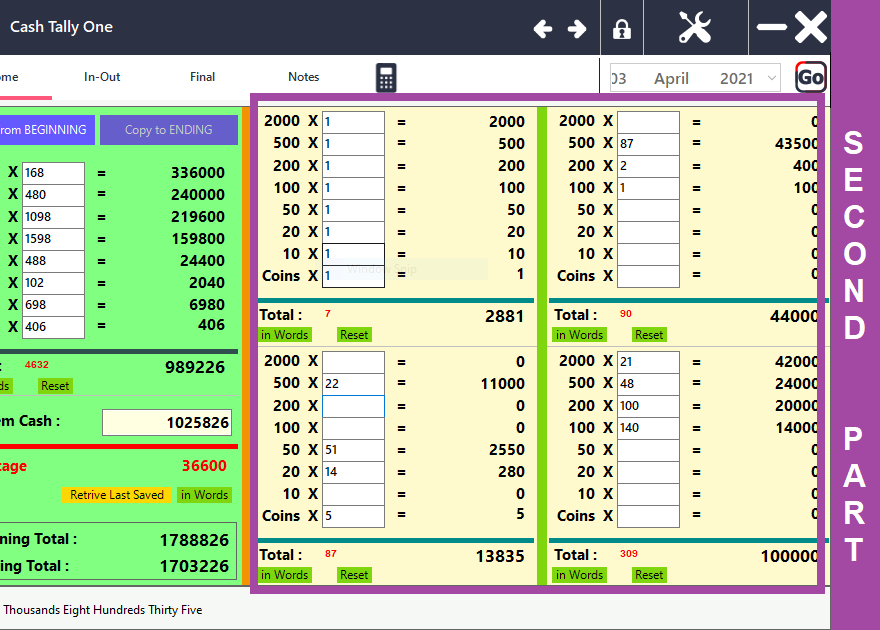
Second part
The second part has four individual calculation blocks which will basically be used to handle customers. You should use these four blocks to calculate value by entering numbers of bank notes. Put the numbers and press the Enter key to go to the next field. The notes’ value will be calculated instantly. You can also get the value in words in the lower panel of this Home section. You can roam or switch between any two calculation blocks by pressing navigation keys (UP-DOWN-LEFT-RIGHT Arrow Keys) from your keyboard.
Clearing any Calculation block at once (Ctrl+Delete)
Clearing any calculation block and making it ready for the next calculation is super easy in Cash Tally One. Just pointing to any block (which you want to clear) and press the key combo Ctrl+Delete. It will clean all the pre existing numbers from that block. Those who are already using any excelsheet for cash tallying purpose, will definitely miss this feature.
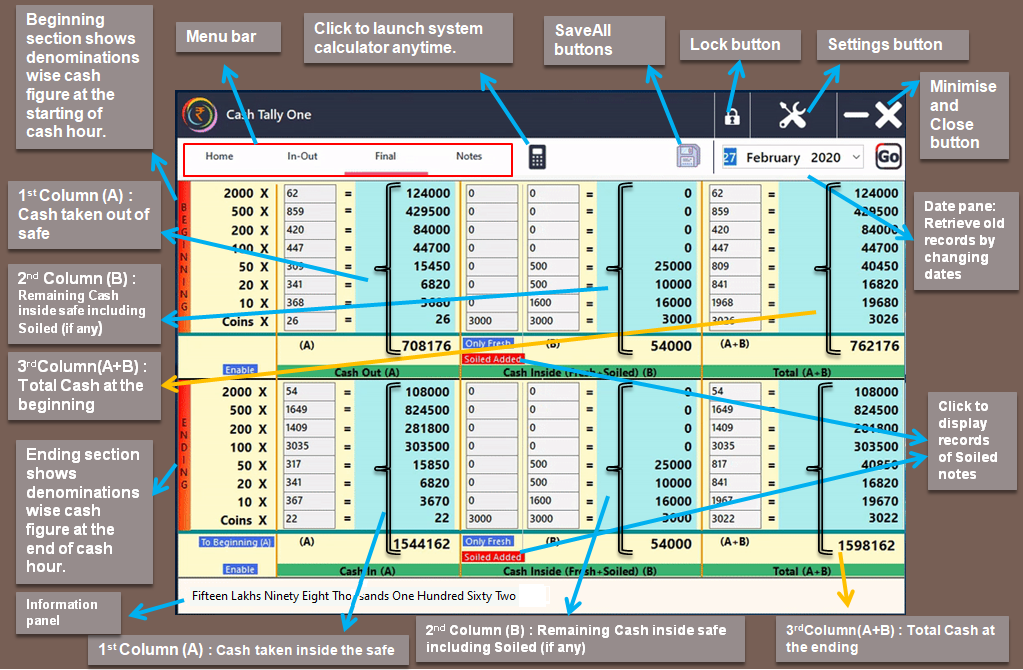
Final Panel
The Final panel is an important section where you can manage your daily Cash Inventory. You can save your Opening and Closing balance date wise with total notes count. You can also keep track of your soiled and mutilated notes separately. Click here to know how to use this panel. We have detailed description on this section.
Launch Calculator from same app interface
Now you need not to search for the Calculator application in your PC. Just click on the calculator icon. The in-built calculator application will be launched shortly. So whenever you need to calculate something just launch the Calculator from the same app interface.
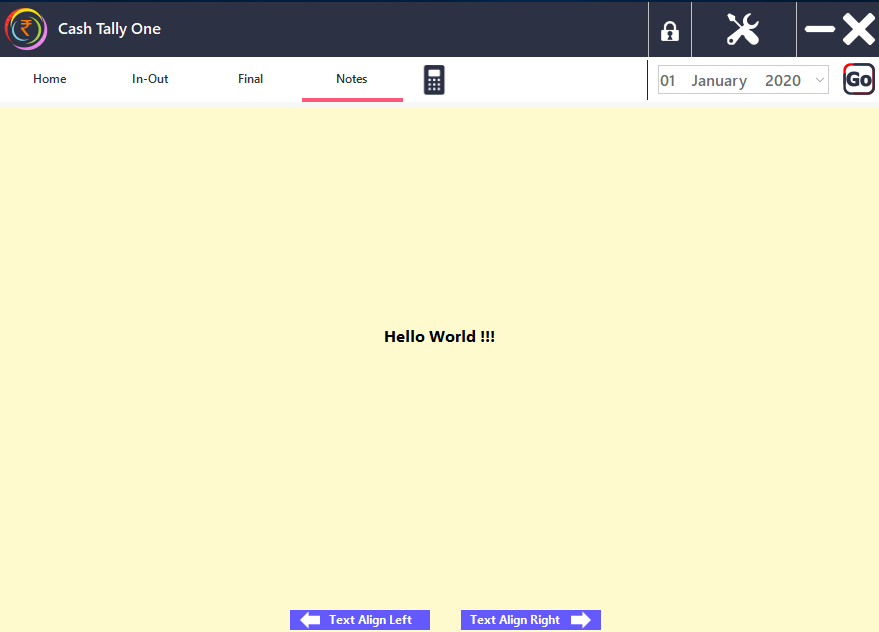
Notes Panel
The Notes panel is another section where you can save your important notes anytime. So from now onward you need not to use any other app or notepad for saving small but important notes. The Notes panel in Cash Tally One will always be with you to keep your notes safe automatically.
Lock the app interface anytime
Just clicking on the Lock iconyou can lock the app anytime without exiting it. Handling cash is one of the most risky tasks and unauthorized access to cash or cash related information should always be prevented.We understand your privacy as a cashier and that is why we have implemented this feature in Cash Tally One app. To get back into the app interface, just put your password and hit Enter key.
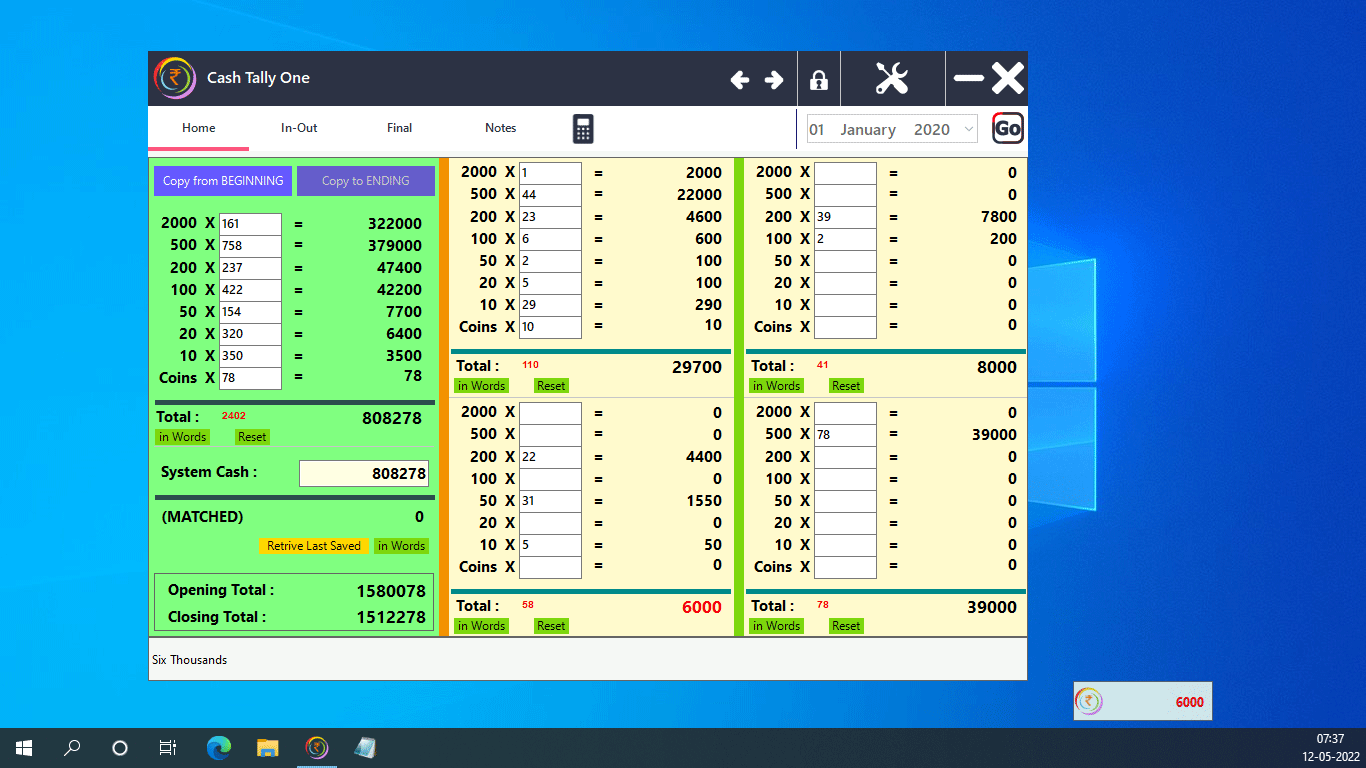
Introducing CashTallyOne Minimode (available in PRO version)
CashTallyOne Minimode is a tiny block which shows the total value of last used calculation block of Home panel. The minimode is set to be always on top of other windows. This feature is specially helpful when you switch from CashTallyOne to other applications where you may need the value to be shown. The minimode box can be moved anywhere on the screen using simple drag-n-drop by mouse. It can be exited and restarted from Settings section of CashTallyOne. You can even copy the value showing on it by right clicking on the CashTallyOne icon of the minimode.